As an FBA seller, you’ve probably been printing product labels for some time on a regular printer. You also know the labels from Amazon aren’t exactly user-friendly or easily customizable. Amazon will print shipping labels on an 8-½”x11” sheet of printer paper, making it labor intensive to cut out and tape to your package, while FNSKU barcode labels are printed from the top left, meaning if you don’t use an entire sheet at once you waste the labels.
Fortunately, AMZ Labels has an effective, easy-to-use method for printing Amazon FBA thermal labels on your own thermal printer.
Locate A Thermal Printer & FBA Thermal Labels
Do you already have a thermal printer? If so, that’s great! If not, you really need to get your hands on one.
A thermal printer will save you time and energy. Depending on the brand, you may be able to print more than 70 labels per minute!
Using a thermal rather than ink or laser printer will ensure you never run out of ink or have to replace a cartridge. With thermal technology, there’s no ink or toner to replace. In the long run, that means you end up spending less per label and the savings will keep multiplying depending on the number of labels you print, both in terms of time and money.
FBA thermal label printers will also save you the headache of trying to align your blank labels on your label sheet with Amazon’s auto-generated PDF.
Convert Amazon Labels & Print
Converting Amazon barcode labels to a label-friendly format and shipping labels to 4”x6” FBA thermal labels is extremely straightforward with AMZ Labels.
Once you’ve signed up for our service (only $4.95/month), you can log in from any computer to our label transformer page. There, upload your Amazon PDF, then click “Start Transforming”. You’ll then be able to download the new 4”x6” shipping or barcode labels PDF!
Open up the PDF and print directly to your thermal label printer, after double checking your settings. Then stick the labels directly onto the box, no scissors, no tape, way less time consuming! Save yourself some time, effort and money on unused labels.
For a full step-by-step on how to use AMZ Labels to print FBA thermal labels, check out our “How It Works” page.
Let’s Review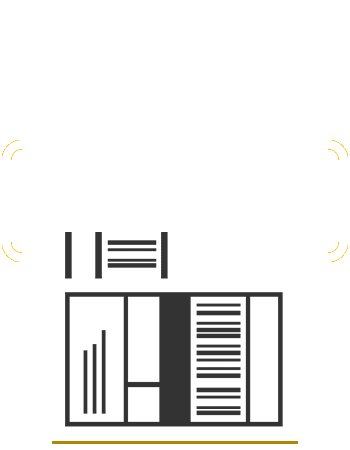
Old Process (Ink or Laser direct from Amazon)
- Print labels directly from Amazon Seller Central on regular 8-½”x11” printer paper of 30-UP label paper.
- This can take quite some time depending on the speed of your printer, and if you don’t have exactly 30 barcodes can result in unusable labels.
- Cut the paper in half to separate the shipping labels.
- Carefully tape shipping label paper to your box or peel and apply barcode labels.
- Be careful, tape can obscure the barcode and delay the processing of your shipment. Regular paper is also more prone to water damage and ripping, problems that are likely to occur once the package leaves your hands and begins its journey to the Amazon FBA warehouse. Ink and laser are easier to smear and fade as well. Unscannable or unreadable labels can cause your item(s) to be held up or sent back.
- Ship.
New Process (Thermal with AMZ Labels)
- Download labels from Amazon Seller Central.
- Upload and transform at AMZ Labels website (no Amazon credentials needed).
- Download transformed labels.
- Print via thermal printer
- Thermal printers are much faster than ink or laser printers.
- Attach label easily to package.
- Ship.